 PrintToPress home of print on demand and self publishing
Print on demand $1.94 a 45 p book, B&W text with Full color lam cover, fast tunaround
PrintToPress home of print on demand and self publishing
Print on demand $1.94 a 45 p book, B&W text with Full color lam cover, fast tunaround
Use the instructions below to correctly convert your Word 2007 documents into PDF documents.
If you do not have the full version of Adobe Acrobat (does not include Reader), we recommend downloading and installing the free add-in from Microsoft before proceeding. Go to here.
- Open Microsoft Word.
- Open your file.
- Click the “Acrobat” menu item above the ribbon (your ribbon will change to the Acrobat ribbon).
- Click the Preferences button (the Adobe PDFMaker window opens).
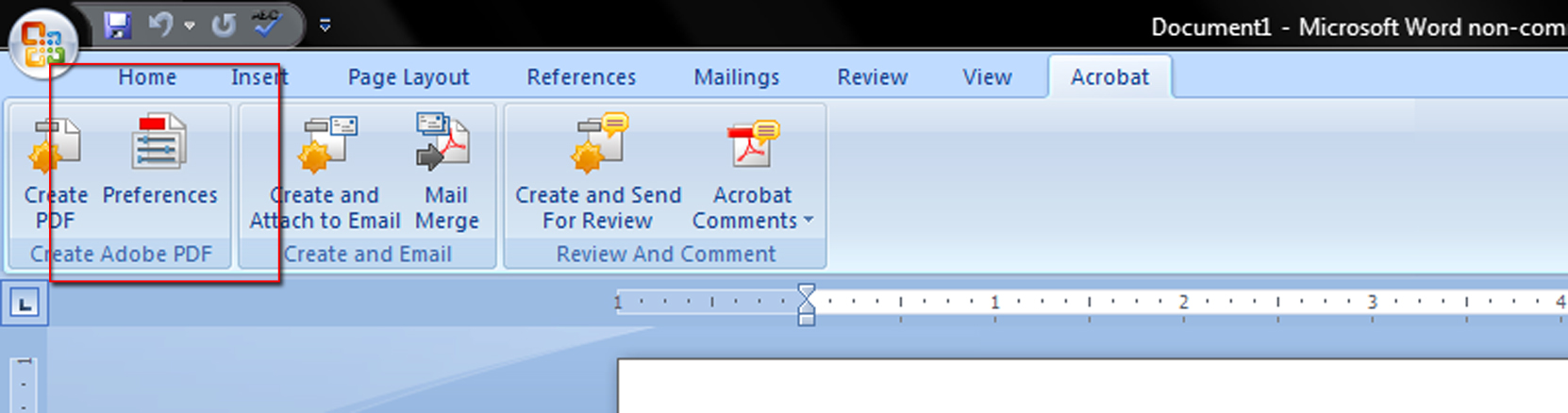
- Select the PDF/X-1a:2001 option under the Conversion Settings list.
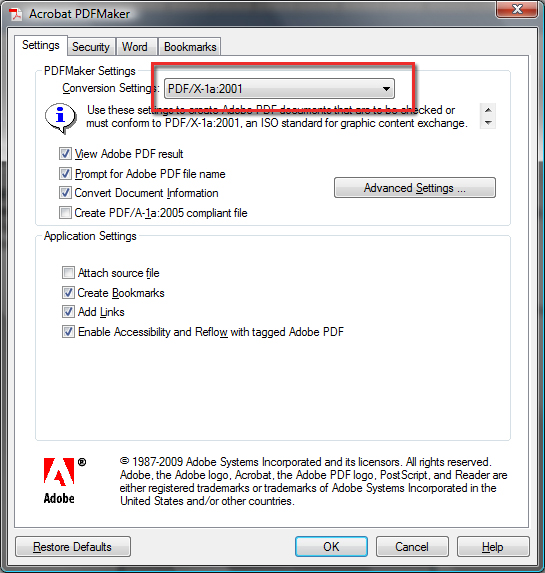
- Under the Settings tab, click the Advanced Settings… button
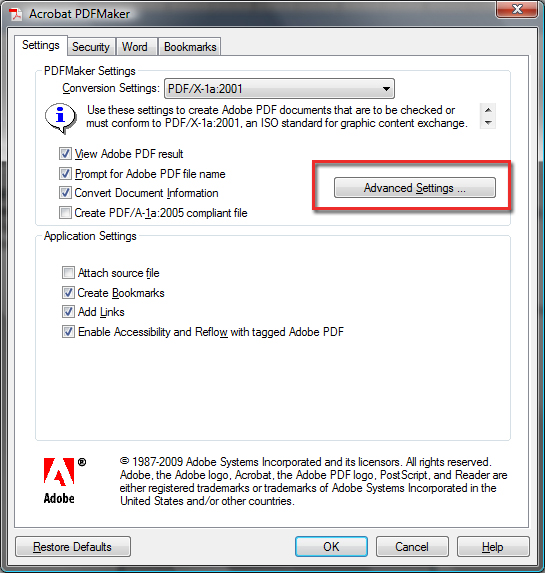
- In the File Options area, change the Resolution to 300.
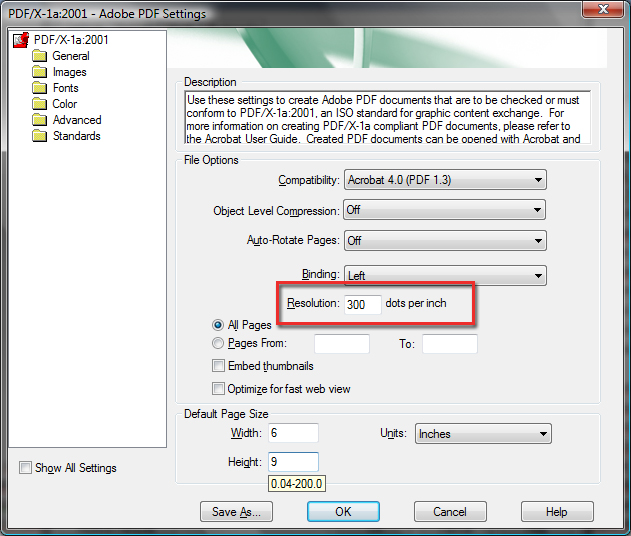
- In the Default Page Size area, change the Width and the Height to your book sizes.
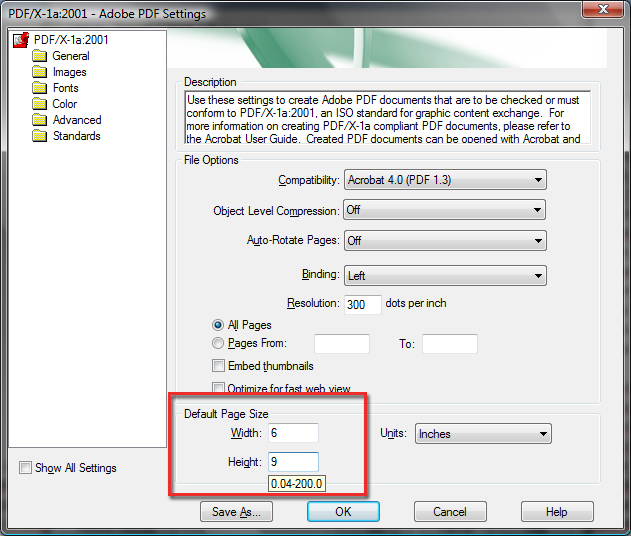 Click the OK button, you will be asked to give your new settings a new, give it something you will remember for next time
Click the OK button, you will be asked to give your new settings a new, give it something you will remember for next time - Click the OK button in the Adobe PDFMaker window.
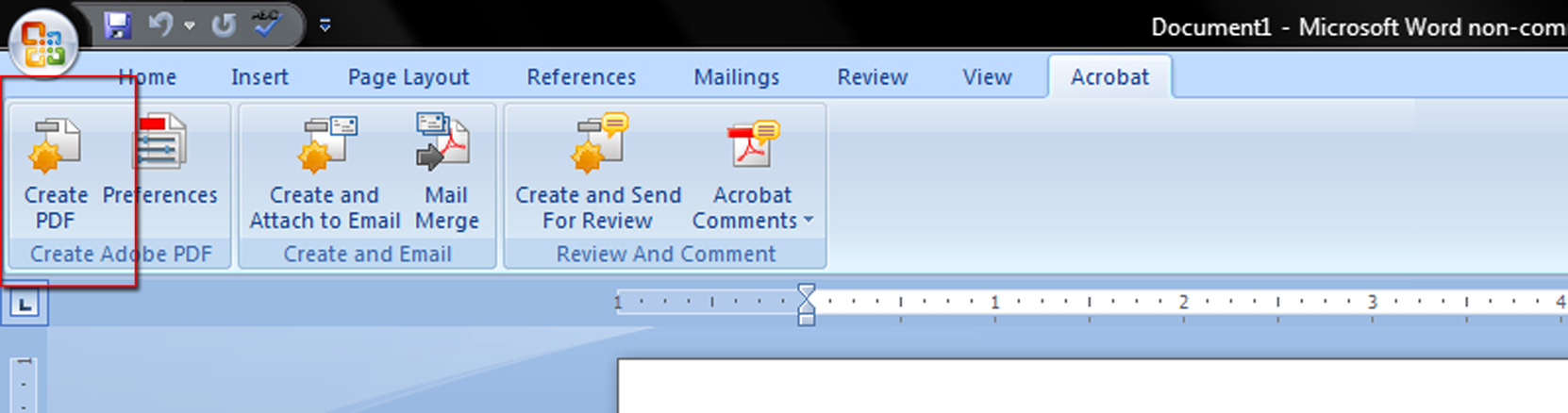
- Click the Create PDF button in the Acrobat ribbon.
- Give the PDF a name, select where you want to save it, and click the Save button; your PDF will be generated.
- Your PDF is now created.